Reach millions of customers with GoPay Mini App! Join now and expand your business even further through the GoPay ecosystem!
Join Now!
Start Your Own Online Shop Easily with Wordpress and Woocommerce

by Zaki Ibrahim
Merchant Integration Tool and Support at Midtrans
 6058Views
6058Views
Nowadays, starting your own business can be done with as little as having your own online store. Especially with the plethora of hosting services along with powerful AND free CMS (Content Management System) that makes creating your own online ecommerce business easier and cheaper than ever. One of the ways to do this is by using Wordpress and Woocommerce.
You might wonder, why WooCommerce? For starters, WooCommerce is highly recommended especially if this is your first time building an ecommerce business, as it doesn’t require a costly hosting service package (a monthly hosting costing around 100k IDR is even more than enough). Aside from that, WooCommerce is also one of the most popular ecommerce plugins in the market - according to the official Wordpress page, WooCommerce boasts more than 5 million active users at the moment. Last but not least, WooCommerce provides extensive global community support, a lot of free add-ons that you can use to enhance your online store, while also benefiting from being powered by Wordpress in aspects such as SEO.
Most importantly, you don’t need any programming skills in order to use WooCommerce and Wordpress. We’ll provide you with some how-to-steps and suggestions below to get your online store started.
FIRST, PREPARE YOUR HOSTING AND DOMAIN NAME
Hosting and Domain are the bread and butter of getting your online store running.
In a simple analogy, Hosting can be compared as the ‘building’ that houses your online store; it performs various functions, stores data and manages the processes in order to run your online store. To run Wordpress and WooCommerce , we suggest you to look for a hosting service with 512 MB memory as the minimum. Other aspects to pay attention to when choosing a hosting provider is whether it is trusted in terms of security, has a great after sales support and uptime performance (meaning that it rarely went out of service).
Once you’re done choosing your hosting provider, next is to choose your domain name. Your domain name essentially is your website / online store name. Try to choose a domain name that can be easily associated with your business industry so that it’s easy to be remembered by your customers. Afterwards, check whether your domain name is available with your hosting provider - almost all hosting companies provides the capability to check domain names availability in their website.
NEXT, INSTALL WORDPRESS AND WOOCOMMERCE
Once you have chosen your hosting provider and domain name, the next step would be to install Wordpress and WooCommerce CMS. CMS (Content Management System) is essentially the ‘manager’ of your website that will help you to manage the content and product listing in your website. CMS also acts as an interface that helps you to build your website without the need to program from scratch; provide the content that you want to show in your website to the CMS and it will build the pages of your website accordingly.
Installing Wordpress
As we mentioned earlier, you don’t need any programming capabilities in order to use Wordpress. You can utilize Wordpress feature of ‘instant install’ that can be located at your hosting admin panel page (CPanel), then follow the instructions :
-
Go to your hosting CPanel page
-
Look for `softaculous software` section, then choose Wordpress
-
Once you’ve reached the Wordpress installation page, continue by clicking the ‘Install Wordpress/Install Now’ button.
-
You will see a message saying your installation is successful once you’re done.
Most hosting services in the market provide the capability to install CMS (especially for popular plugins like Wordpress). Some hosting services take it even further by providing an installation wizard that can guide you to install your first Wordpress.
Installing WooCommerce
To convert your Wordpress into an ecommerce site, you would need to add WooCommerce plugin as your ecommerce plugin to your Wordpress. You can install WooCommerce via the official plugin page in Wordpress :
-
Go to your Wordpress Admin page - you can do this via your web domain as well, e.g. yourdomainname.com/wp-admin. During Wordpress installation, you will also get your login credential to your Wordpress page.
-
Choose the menu Plugins from the left side of your Wordpress admin area menu.
-
In the Plugins page, click the Add New button.
-
Type ‘WooCommerce’ in the plugin search bar.
-
In the search result, look for WooCommerce and click the ‘Install Now’ button.
-
You will see a notification that your WooCommerce plugin is currently installing. Once the process is done, click the ‘Activate’ button.
For more explanations on how to install the WooCommerce plugin, you can also visit the official WooCommerce documentation page.
LEARN HOW TO MANAGE YOUR CONTENT
The key to build a great ecommerce site depends on how well you present the content of your website. You need to understand what your customer wants in order to be able to build the right content for your customers - hence, getting feedback is crucial! One way to do this is by providing a review feature or page for your customers to leave feedback over your products/services.
There are also plenty of analytical tools to help you understand your customer and visitor’s behavior such as Google Analytics (which can be implemented to your site via WooCommerce’s Google Analytics plugin). Google Analytic can easily provide you with information such as what are the most visited pages of your website, most popular content and products, and many others.
Consistency is also key when it comes to content management - the more often you post quality contents in your website, your site will also be indexed properly by search engine tools, hence the easier it will be for your future customers to find your website.
FINALLY, START ACCEPTING PAYMENTS IN YOUR ECOMMERCE SITE
Last but not least- build the capability to accept payments in your online store! Midtrans provides WooCommerce payment plugin that can help you accept many payment options in your online store such as e-money (GoPay, ShopeePay), bank transfers, card payment, online/offline installments, and many others. Midtrans WooCommerce plugin also supports credit card subscription payment, should your business need the capability to charge recurring payments automatically to your customers.
By using Midtrans plugin to accept payments in your online store, your customers do not need to manually confirm their payments to your business. Midtrans plugin will automatically accept, verify, and update your customer’s payment status to your ecommerce in real-time; which will come in handy especially if your business is growing rapidly and handling dozens of orders a day.
To install Midtrans WooCommerce plugin to your online store, follow the steps below :
-
Login to your Wordpress admin panel
-
Choose the Plugin menu
-
Click the Add new button
-
Type Midtrans-WooCommerce in the plugin search bar
-
Click Install and follow the instructions
To simulate / test accepting payments, you can utilize Midtrans Sandbox mode - which essentially is a Midtrans’s testing mode. Sign up for an account first (it’s free!), then login to your Dashboard and retrieve your Midtrans API key (which you will need when installing Midtrans WooCommerce plugin). For more details on how to install Midtrans WooCommerce plugin, visit our documentations here.


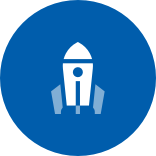


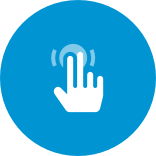

 Payment method
Payment method Subscription / recurring payments
Subscription / recurring payments Fraud detection
Fraud detection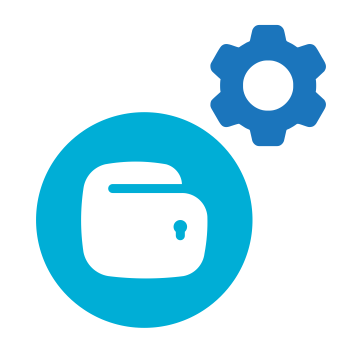 GoPay Mini App
GoPay Mini App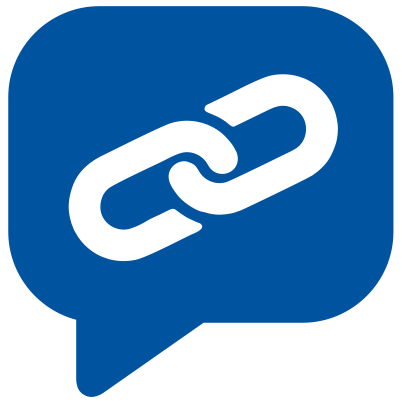 Payment Link: Terima Pembayaran Dengan Mudah dan Cepat
Payment Link: Terima Pembayaran Dengan Mudah dan Cepat










